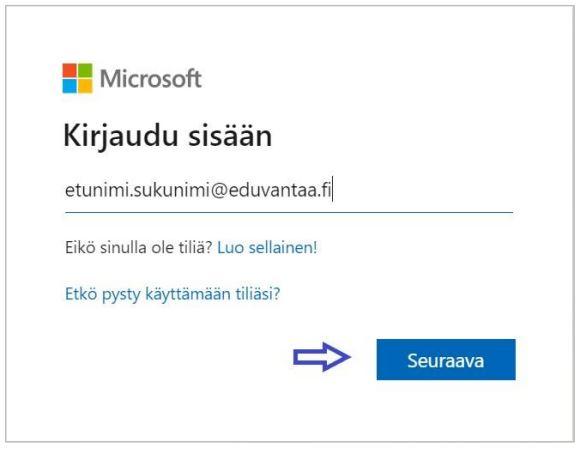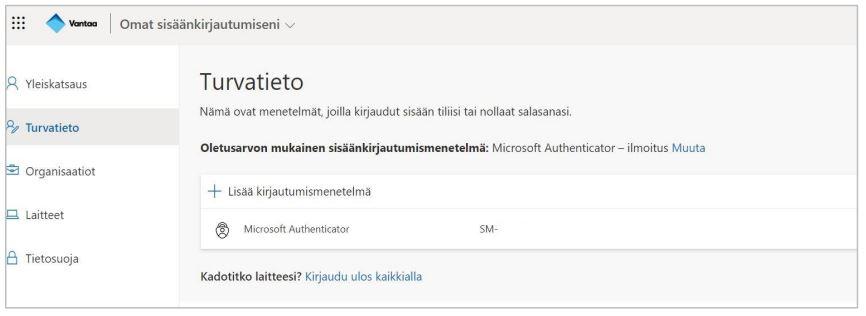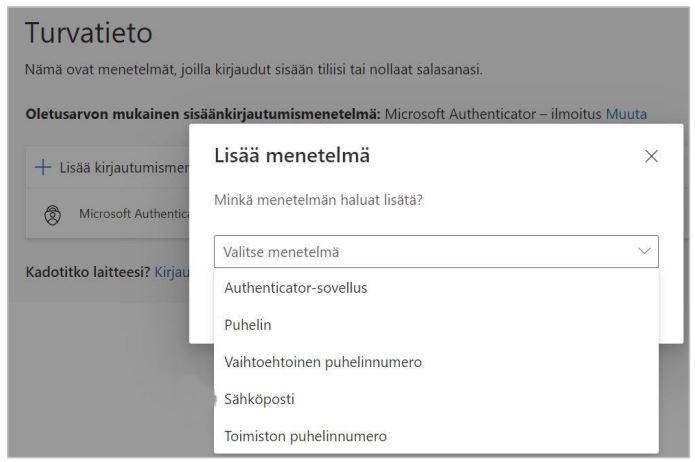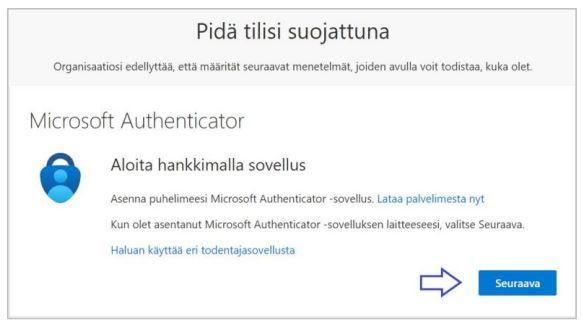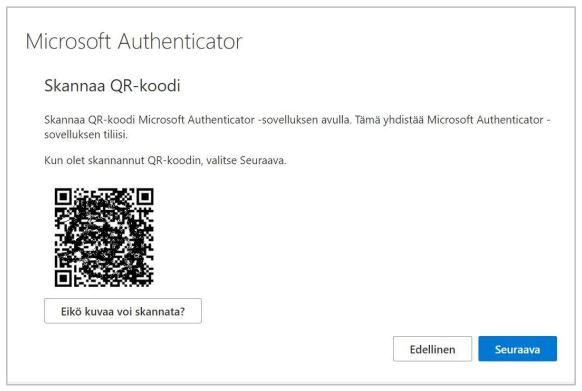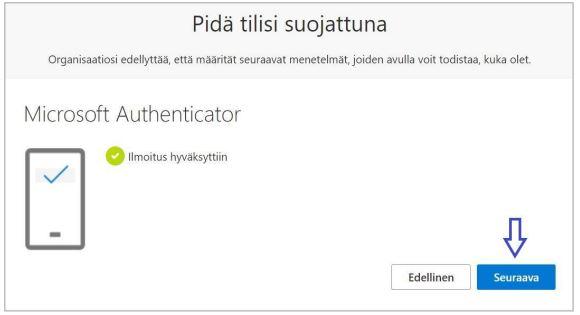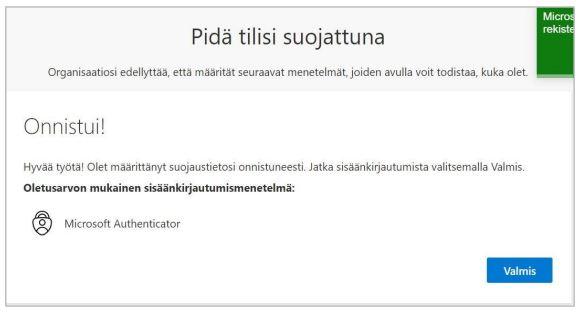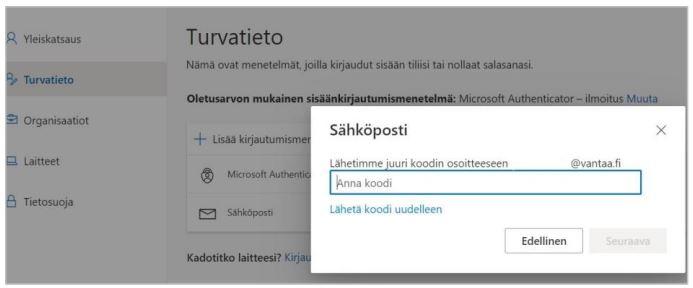Registration with the self-service password reset portal (instruction for eduvantaa-users in high schools and Varia)
Registration with the self-service password reset (SSPR) portal allows you to reset your education desktop environment password by yourself. This instruction is for students in high schools and Varia.
Registration with the self-service password reset (SSPR) portal allows you to reset your education desktop environment password without IT Service Desk’s assistance. You must register a method for the confirmation of your identity in connection with the reset.
1. In the browser, navigate to https://aka.ms/ssprsetup.
2. Log in with your education username (@opp.eduvantaa.fi).
3. If after logging in, the “Lisätietoja tarvitaan” (Additional information needed) window opens, you can proceed directly to section 6 of these instructions. Otherwise, you can continue registration according to the instructions.
4. Click “Lisää kirjautumismenetelmä” (Add login method).
5. Select the login method type. The options include:
- Authenticator app
- Other e-mail address
- Telephone number
6. Launch the deployment of the Microsoft Authenticator app by selecting “Authenticator-sovellus” (Authenticator app) as the method. If you prefer the email or telephone number method, proceed to section 7 of the instructions.
- Download the Microsoft Authenticator app to your smart device via Google Play Store or Apple App Store.
- Once the download is complete, select “Seuraava” (Next) on the computer screen.
- In the “Määritä tilisi” (Set up your account) window, click “Seuraava” (Next) again.
- In the Authenticator app on your smart device, select “Lisää uusi tili” (Add new account) → “Työ- tai koulutili” (Work or school account) → “Skannaa QR-koodi” (Scan QR code).
- Give Authenticator permission to access your device’s camera and scan the QR code on your computer screen.
- Click “Seuraava” (Next).
- Approve the test login notification sent to the Authenticator app on your smart device.
- Select “Seuraava” (Next) and then “Valmis” (Finish). The Microsoft Authenticator app is now registered for the SSPR service.
7. If you prefer the e-mail or telephone number login method, select “Sähköposti” (E-mail) or “Puhelin” (Telephone). Both methods are registered in the same way. The screenshot shows the e-mail registration.
- Enter the e-mail address or telephone number to be registered. Please note that you cannot use your eduvantaa e-mail address, you must use another one.
- Enter the registration code that you receive as an e-mail or SMS in the dedicated field and then click “Seuraava” (Next).
- The e-mail address or telephone number is now registered as your identity confirmation method.
8. If you want, you can register more than one method.
In case of problems, please contact your teacher.